To schedule an appointment, select Appointments on the Patient Portal homepage.
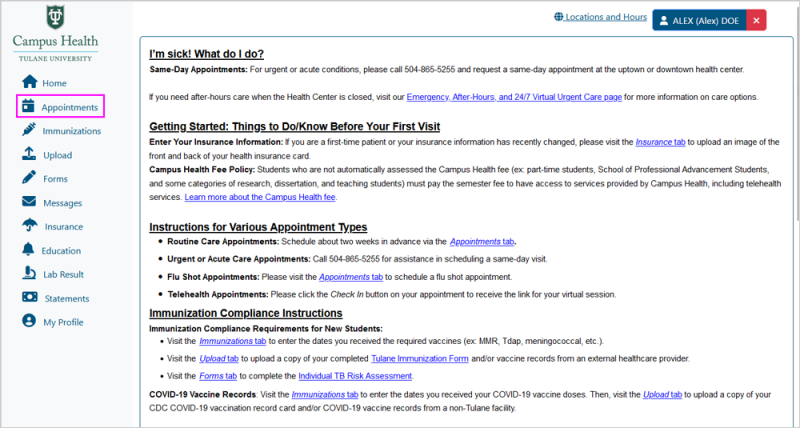
Choose the clinic you would like to visit from the list of locations and select Submit.
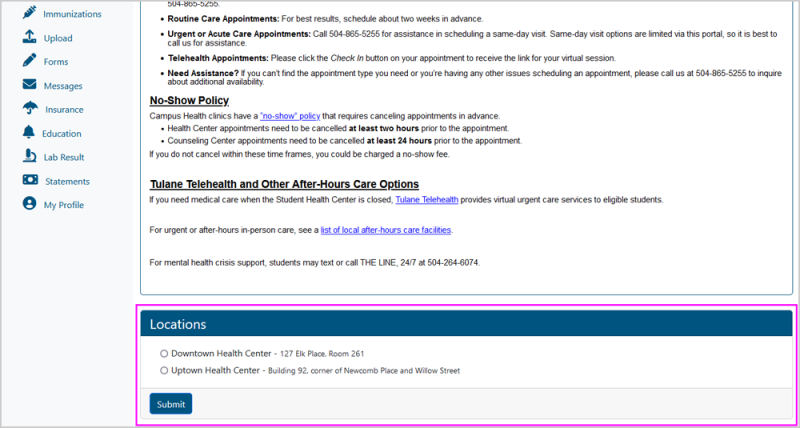
Choose the type of visit you would like to be seen for and enter a reason for visit in the comment box. Select Submit.
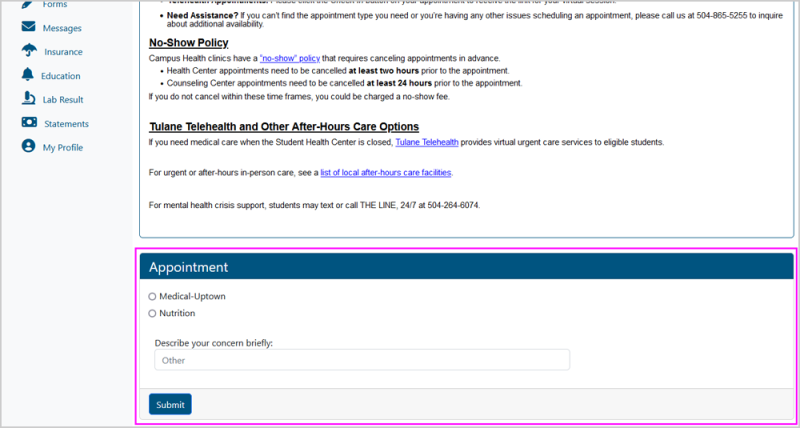
The clinic you chose on the Locations screen will default to the Clinic box here. Use the Reason drop-down to select the type of visit you would like to be seen for. In-Person visits are face-to-face visits with a provider. Telehealth visits are via Zoom.
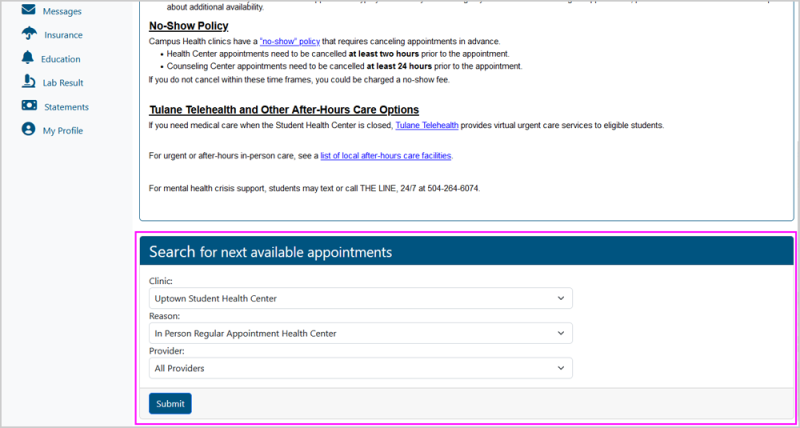
The Provider box will default to All if there are multiple providers in the chosen clinic who can see patients for the above reason type. You may search for All providers to get the first available, or you can choose a specific provider and see their availability only. Once you have chosen your Clinic, Reason, and Provider, select Submit.
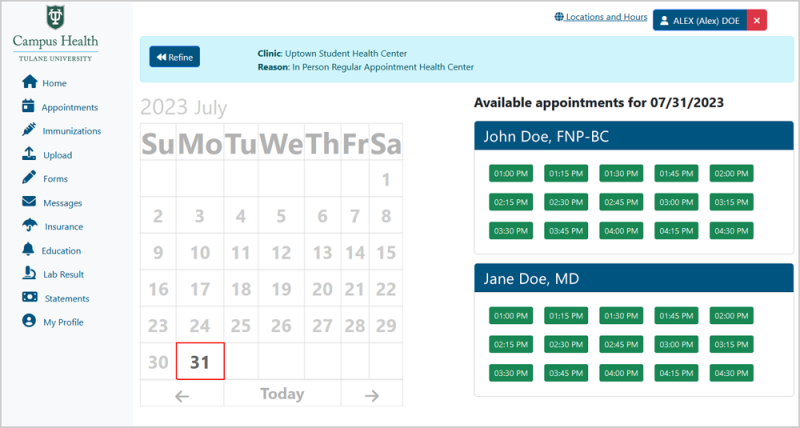
Select days on the calendar to see availability for each day by provider. Choose a time slot from the list under the provider you would like to see.
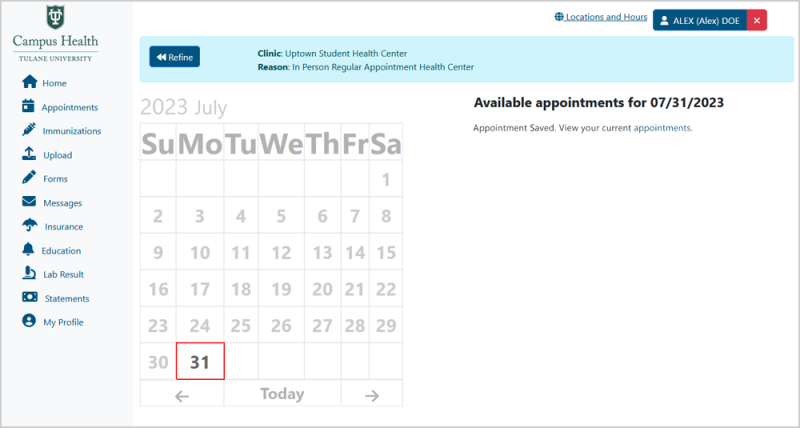
Your appointment is now saved. View your current appointments to see the appointment on your Patient Portal homepage.
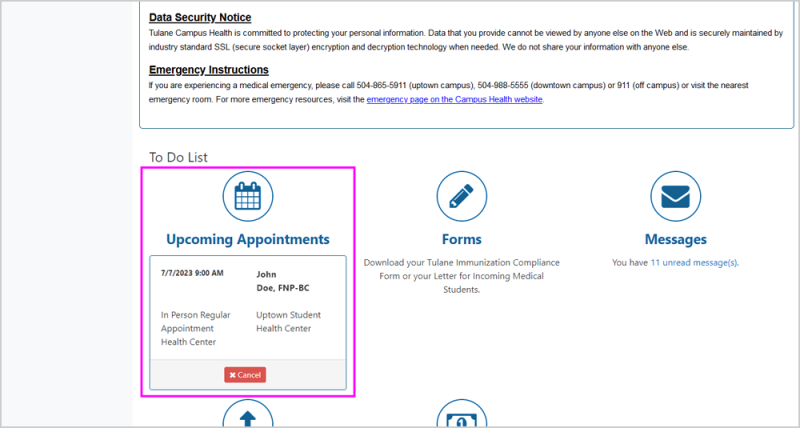
Your appointment will now appear on your Patient Portal homepage under your To Do List.
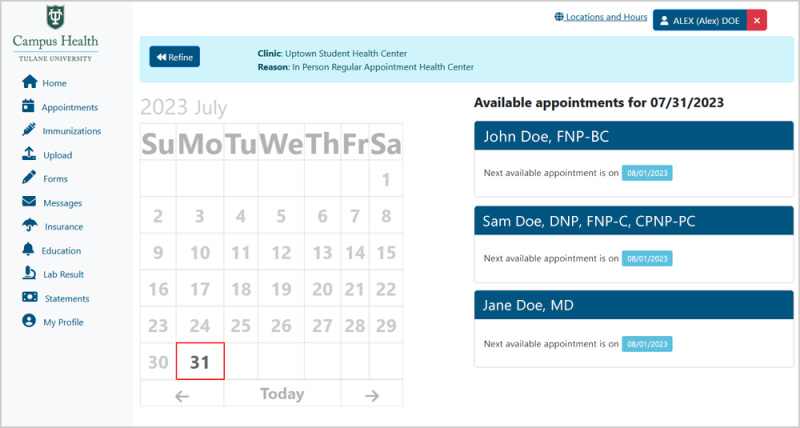
If you select a day with no availability, the portal will show you the date of the next available appointment.
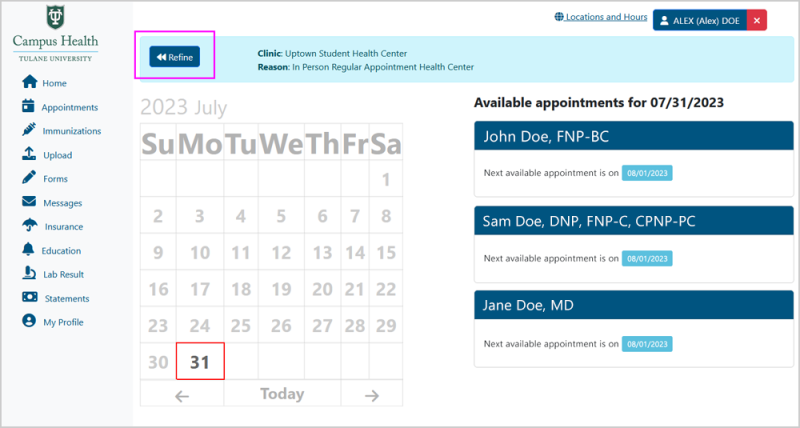
If you need to change the Clinic, Reason, or Provider, select Refine to return to the Locations page and begin again.
