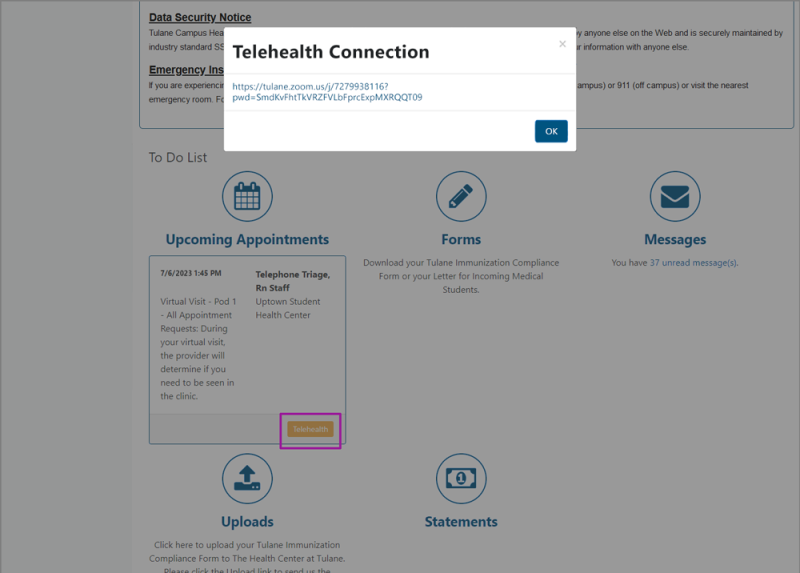To check in to your Telehealth appointment, log in to your Patient Portal and scroll down to your To Do List. Your visit will be listed under Upcoming Appointments.
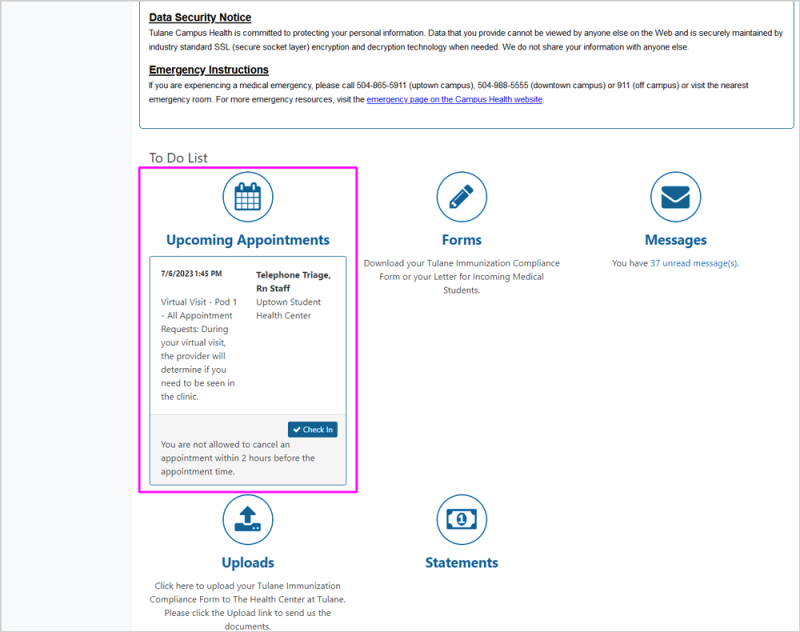
Select Check In. If you have any forms that need to be completed prior to your visit, you will receive the pop-up below.
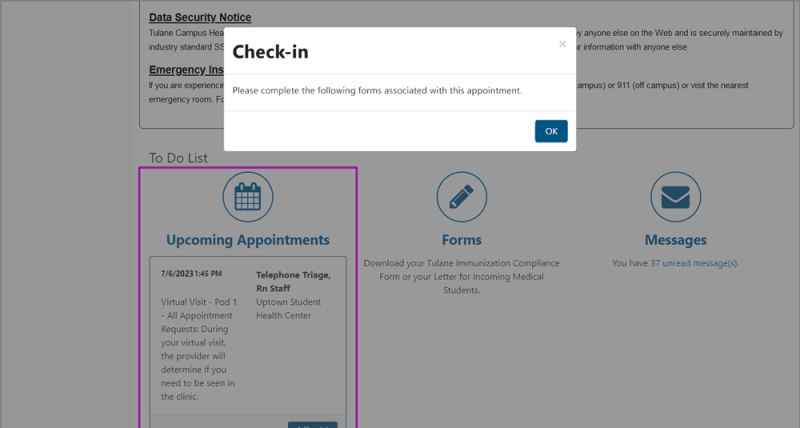
Select OK. Fill out the Forms for your appointment. The forms in blue need to be completed. Click on each form to complete it.
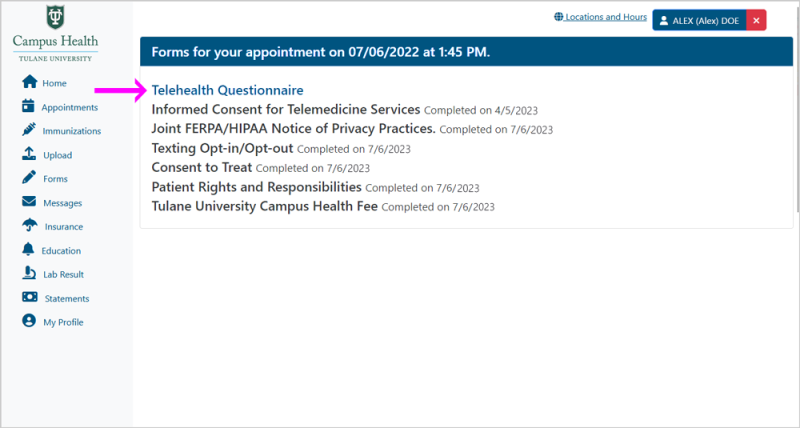
Answer the questions and select Submit for each form.
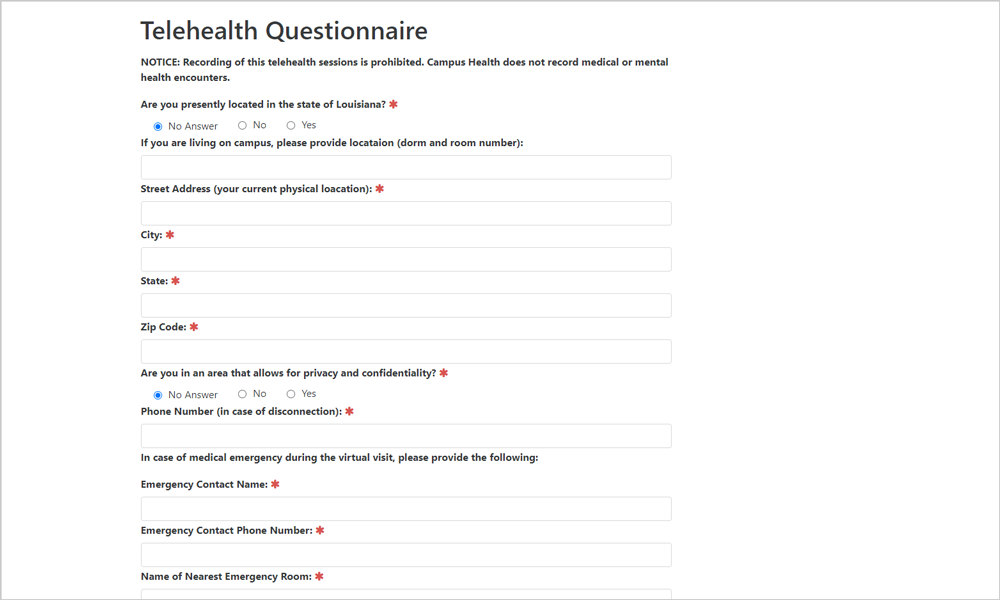
When a form is complete, it will show in black with the completed date out to the right. Once all forms are complete, you will receive a pop-up prompting you to Check In. Select OK.
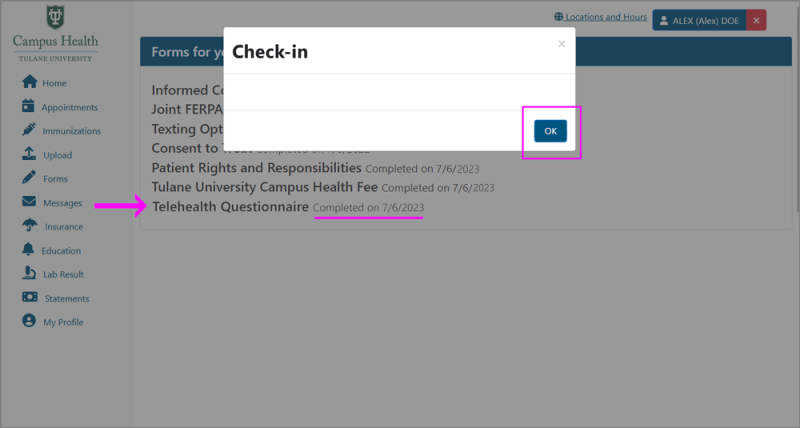
Once you are returned to your Upcoming Appointments, select the Telehealth button on your appointment.
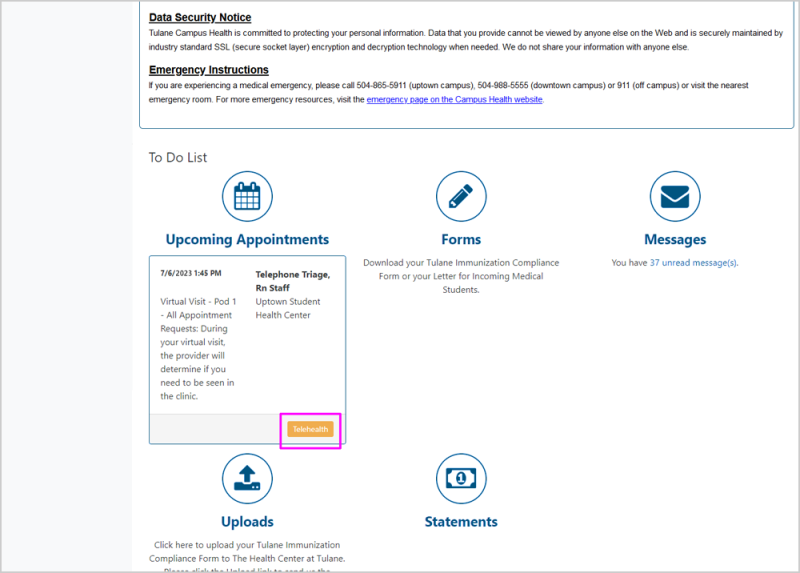
You will receive a pop-up containing the Zoom link. Click the link to enter your provider’s waiting room. They will let you in when they are ready for you.